Custom Help should be written for each Unified Interface App (ex. greymatter, greymatter App, etc.). There is option to post help contents from one solution to another (Refer end of document)
Customer Help can be written for:
- Contents/menu items in Site Map for each entity; and,
- For forms
Explain what the entity is used for in the context of Higher Education sector and its relationship with other entities.
For generic Dynamics 365 Help contents that are already available, such as:
- Creating views
- Creating Dashboards
- Creating Reports
provide generic Dynamics 365 help link at the end of each Help Page so that we can reuse the content without creating one each time. Refer how ClickDimensions have structured its help.
Dashboard contents are going to be common for entire App. So, let us list the Dashboards and provide high level explanation about what the Dashboard and charts are and move on to generic References on how to create/update Dashboard.
For Forms, Help page should be designed to talk about entity and key elements in that entity’s form. Probably, we can talk about related entities. The help content should be designed to be common for all forms, tabs since you cannot write Help content for each entity form or tab. If there is flow or BPF added to the form, provide some explanation. Ex. ‘How to generate LoA’ from Program Application entity form.
For Reports, follow the same approach as for Dashboard.
Creating Content
In order to start creating help content, open a custom canvas app in Dynamics 365. (Unfortunately, we can’t create Custom Help Panes and Guided Tasks for ‘System Apps’, like the Sales Hub or the Project Automation App today)
Click on the question mark icon on the top right of the screen. A panel will open up on the right side of the screen with no content. Click on the ellipse to get to the menu, then click edit. If you want to edit existing
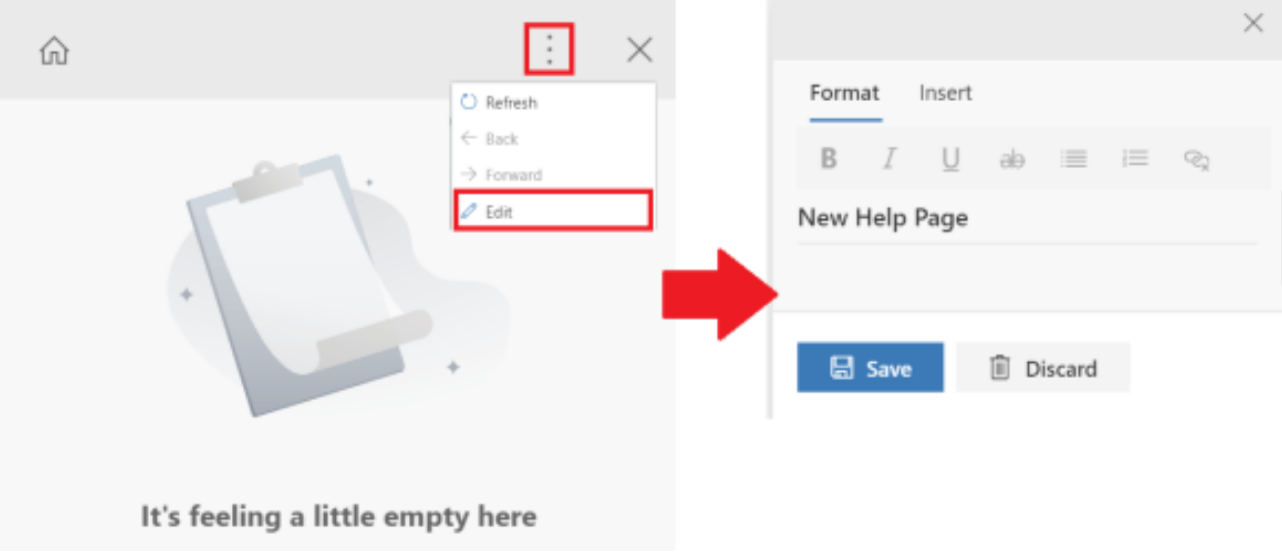
When the screen opens in edit mode, you can start adding content to the pane. From here you have the ability to add a title and text to the help pane. You can use the format options visible on the edit screen: bold, italic, underline, strike-through, bulleted list, and numbered list.
The insert tab has options for admins to add other components to the help page.
Custom Help Components
- Sections – Text boxes which can be collapsed by default or not. Sections can be used to group items together. We can enter text or links in sections.
- Images – This allows admins to add images to the help pane. In order to add an image to the help pane users will need to enter a URL.
- Videos – This option embeds a playable video into the help pane. Just like images, admins need a URL in order to add video content. They also have the option to configure to allow full screen viewing and/or auto play. The start time of the video can also be configured. Supported video sources are:
- Microsoft Stream
- Youtube
- Facebook and,
- Vimeo
- Links – This embeds a link to a web page, so admins need to enter a URL when adding this to the help pane. Today Admins don’t have the option to link to an existing help page, but this feature is coming.
- Coach Marks – These can be used to highlight specific areas in the user interface.
- Balloons – These are the same as coach marks, the difference is that a balloon can have text in it which coach marks don’t have.

