Web Content cnames are used to link Web Content records, such as Surveys, Forms, Landing Pages and Subscription Management Pages to participants’ user records.
Before we begin, you need to go to your DNS manager and create a new cname entry. This will be used to redirect the cname value in your embedded content links. Wait 60 minutes for the setup to take place and then
Once you have the cname, you need to add it to the Domain record that you created for web tracking. Go to ClickDimensions in your CRM.
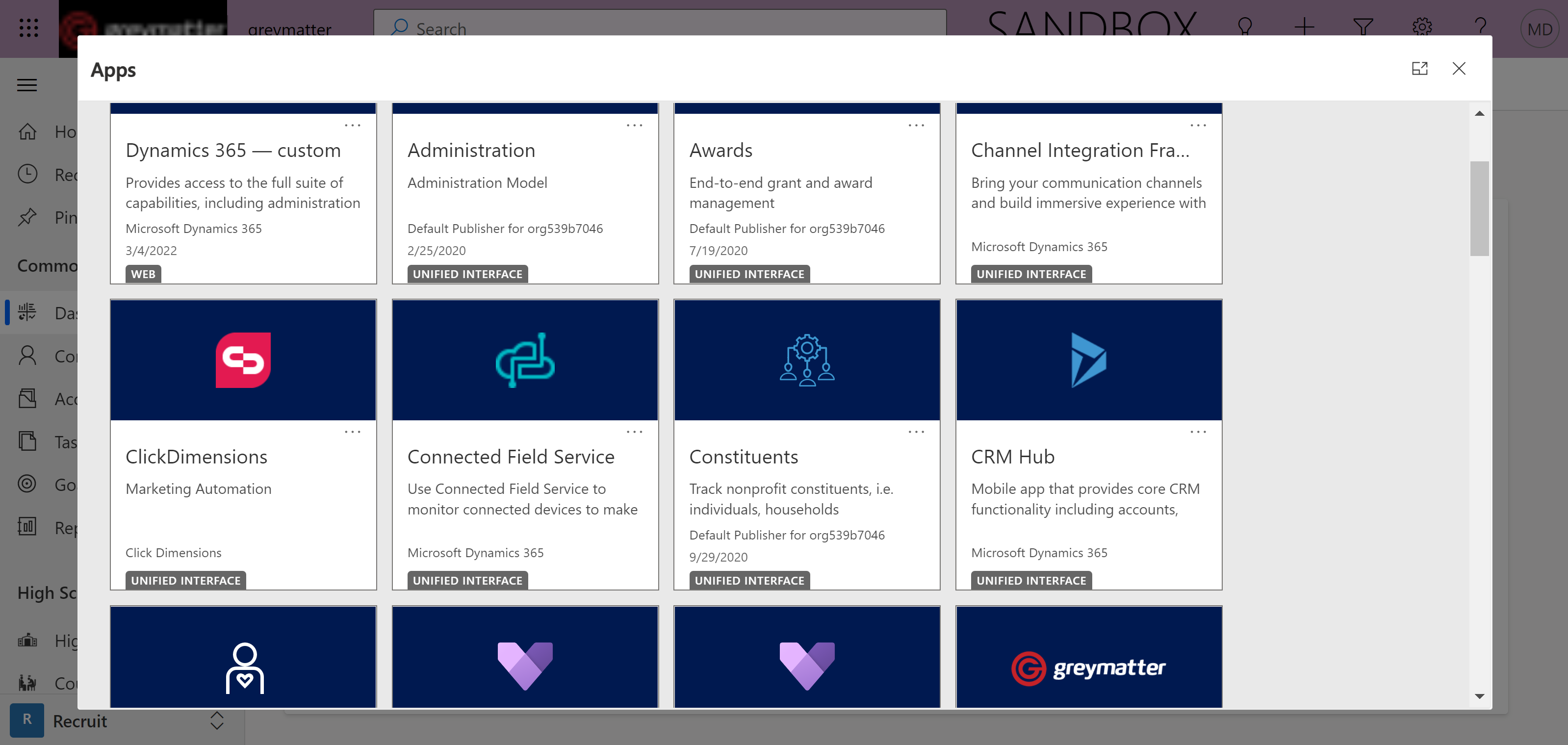
Then go to Settings and Support
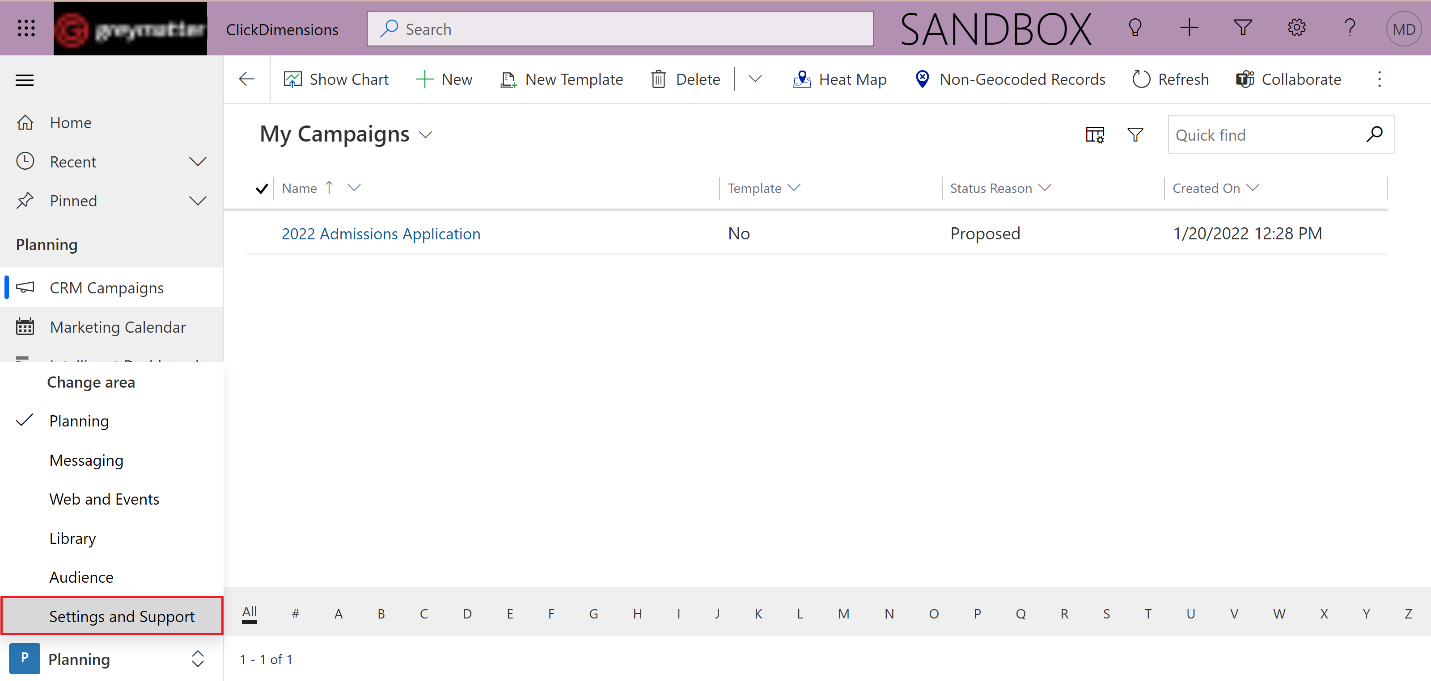
Scroll down to find Domains.
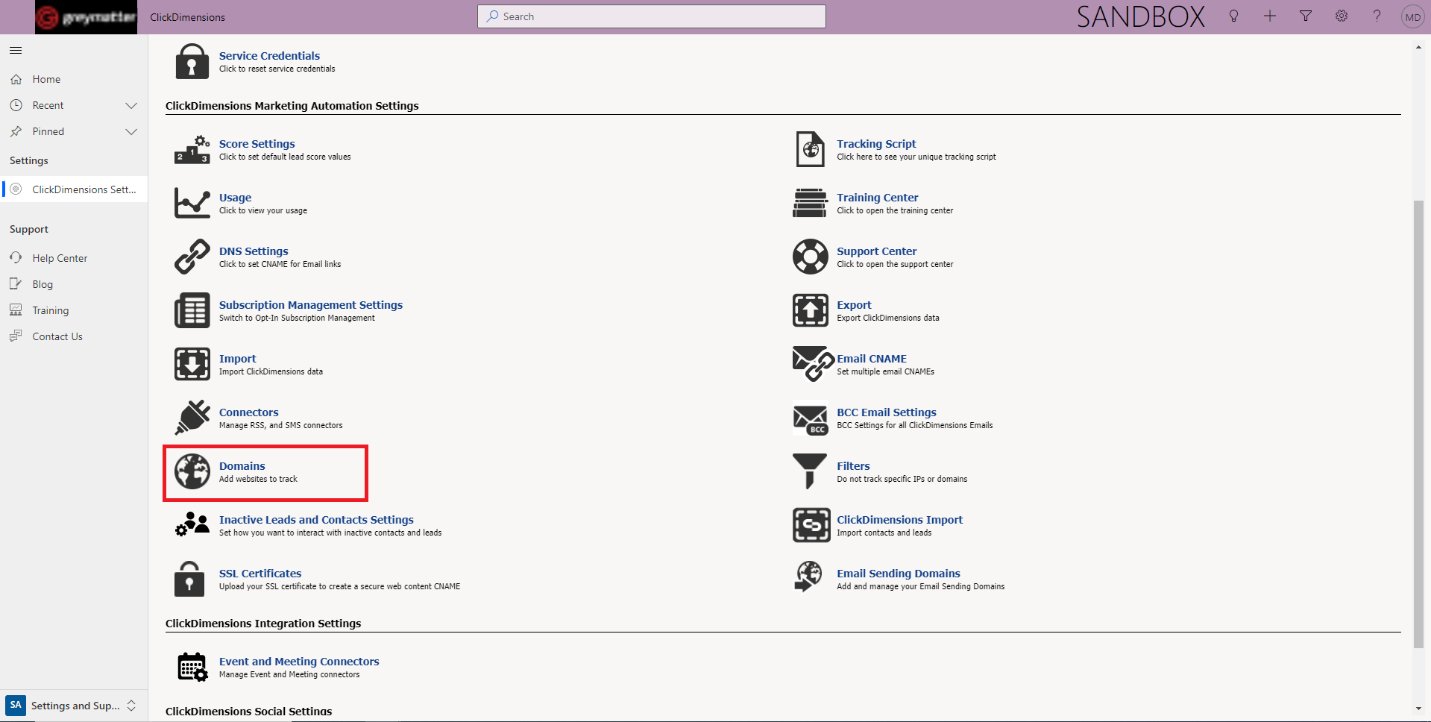
Enter the CNAME into the Web Content CNAME field of the corresponding Domain Record and then click on Test Alias to make sure it is working.

If it was setup properly, you will receive the following message in return.
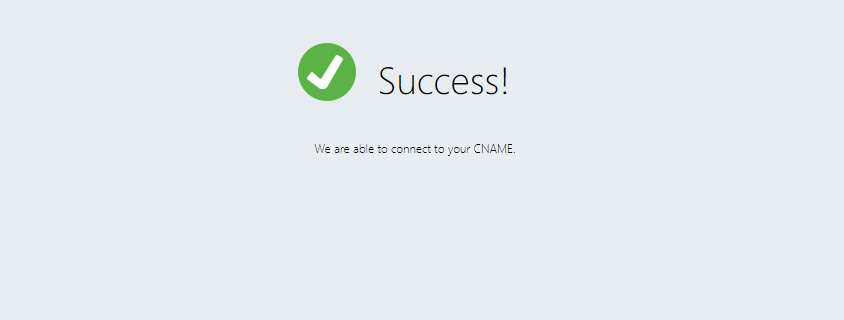
Before we begin, you need to go to your DNS manager and create a new cname entry. This will be used to redirect the cname value in your embedded content links. Wait 60 minutes for the setup to take place and then
Once you have the cname, you need to add it to the Domain record that you created for web tracking. Go to ClickDimensions in your CRM.
Then go to Settings and Support
Scroll down to find Domains.
Enter the CNAME into the Web Content CNAME field of the corresponding Domain Record and then click on Test Alias to make sure it is working.
If it was setup properly, you will receive the following message in return.

